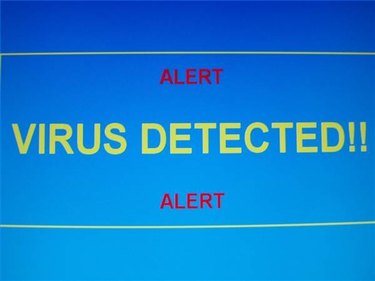
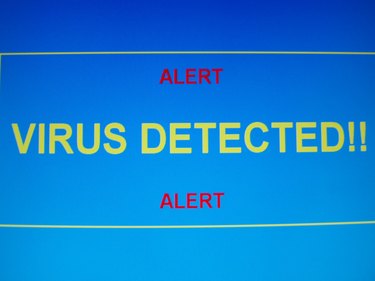
What is BIOS?
BIOS (basic input-output system) is a technical collection of instructions that tells your computer how to boot up. The BIOS information is not stored in the hard drive, but rather in flash memory on the motherboard. Because the BIOS is a critical component of system bootup, errors or viruses in the BIOS can render a computer completely inoperable by normal means. However, most known viruses that are capable of infecting the BIOS are not designed to shut machines down completely.
Signs You May Have a BIOS Virus
Video of the Day
BIOS viruses are extremely difficult to get rid of, but fortunately, they are very rare. Since the BIOS is completely separate from the hard disks of a computer, normal virus scan software will never catch a BIOS virus. Therefore, if you experience system behavior that can only be caused by a virus, but your virus scans keep coming up clean, there is a legitimate chance that you may have a BIOS virus. The BIOS will remain unchanged even if you completely format your hard disks and reinstall your operating system. The most commonly known BIOS viruses are those that create warning messages that say the computer is infected by a virus. These messages are followed by the automatic opening of a Web browser and the loading of a page for fake virus scanning and removal software. Presumably, the creators of the virus stand to profit by tricking computer users into entering their credit card information into these websites.
Video of the Day
Preparing to Remove the BIOS virus
Unfortunately, removing a BIOS virus is an involved, multi-step process. You should only attempt to do this yourself if you are comfortable with backing up your data, reinstalling your entire operating system and working beneath your computer case. All of these steps will be required in the process.
Backing up Data and Creating a Boot Disk
First, back up all of your important data. The best way to do this is to store your files on removable flash drives, transfer them to an external hard drive or burn them onto a rewritable DVD or CD. Once you have backed everything up, shut down your computer. Next, gain access to an uninfected computer that is connected to the Internet. Navigate to the website of the company that manufactured your motherboard or computer and download the appropriate BIOS flash utility from its support resources. Many manufacturers make it easy to find this on their sites, but if you're having trouble, contact your manufacturer's live tech support. Once you have downloaded the BIOS flash utility, burn it to a CD.
Reconfiguring the BIOS and Reinstalling the OS
Go back to the infected computer, open the case, and disconnect the cables in the back of the hard drive. It is not necessary to remove the hard drive completely. Leave the case open for now. Put the boot CD with the BIOS flash utility in the CD drive and turn the computer on. You will eventually see a setup page with several options. Select the option that allows you to change the BIOS boot order. When you get to the next screen, change the settings so that the computer will boot from the CD drive first. Return to the main menu and select the option to reboot the system. Wait for the system to boot completely. Interrupting the power at this stage can corrupt the BIOS. Once the BIOS flash utility indicates that it is okay to reboot or turn off the computer, reconnect the hard drive and manually reboot the computer. Put the cover back on the case. When the computer reboots, use your most recent operating system installation disks to completely format all of your hard drives and reinstall your operating system from scratch. Once the OS reinstallation process is complete, your computer should function normally again.