Email is usually an effective way to share photos with one or two people on your contacts list, as long as you're only attaching a few pictures. Attaching an entire album's worth of vacation snaps, on the other hand, can get out-of-hand very quickly -- most email providers have very small file attachment limits. When you've got a lot of pictures to pass along, your best bet is to create a compressed archive with the pictures or turn to cloud storage as a middleman.
Compressed Archives
Video of the Day
File compression takes files and/or folders and archives them into a single file with a file size generally smaller than the sum of its contents. When the file is decompressed, it creates a folder containing all the archived files. Using compressed archives is especially handy when you have a lot of photos to send, as it drastically reduces the number of files you have to attach to your email.
Video of the Day
ZIP Compression
To create a ZIP archive, select the photo(s) you want to compress and right-click one of the files. Hover your mouse over Send to and select Compressed (zipped) folder.
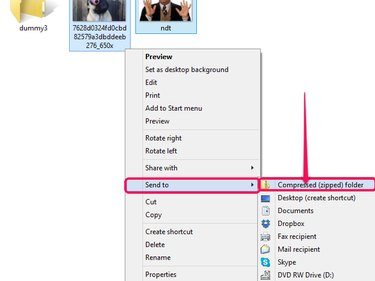
For simplicity, it's usually best to put the photos into a new folder and compress the folder instead of individually selecting and compressing photos.
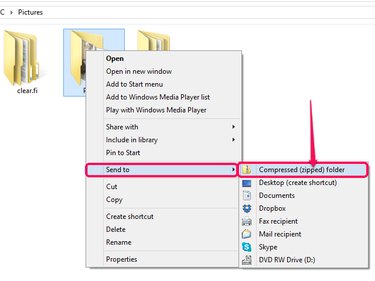
Pros and Cons
- Pro: ZIP support is built into Windows, so you don't need additional software for basic compression and expansion functions.
- Pro: The Windows ZIP interface is built into the right-click menu and requires only one click for compression.
- Pro: ZIP files can be password protected using third-party compression programs.
- Pro: Using ZIP files, you only have to attach as few as one file to an email, while still effectively sending upward of hundreds of photos at a time.
- Con: ZIP files offer no control over the level of compression without using a third-party program.
- Con: Generally, using ZIP compression creates archives with larger file sizes than other compressed archives such as RAR or 7Z.
Other Compressed Archives
The RAR and 7Z compression formats are popular alternatives to ZIP. Unlike ZIP, these formats don't have built-in Windows support, so they require additional software, such as 7-Zip, WinRAR and WinZIP.
Pros and Cons
- Pro: RAR and 7Z offer more control over compression ratio, making it possible to create smaller files than ZIP.
- Pro: RAR and 7Z support password-protection for increased security.
- Pro: RAR and 7Z files can be broken down into multiple parts and sent in pieces for particularly large photo albums.
- Pro: Third-party compression utilities often add options to your right-click menu for compressing and decompressing supported archive types.
- Con: Support for these formats isn't built into Windows, which means you have to download third-party software. While some archive utilities like 7Zip are free, others like WinRAR and WinZIP require a purchase after their trials expire.
- Con: Mastering the interfaces of third-party compression utilities takes some practice and may not be beginner-friendly.
Cloud Storage
By uploading your images to cloud storage, you can send download links in your email instead of directly attaching the photos. Since the links don't count toward the attachment limit, you can effectively include as many links as you want. Cloud storage providers like Dropbox, OneDrive, Google Drive and iCloud make it possible to store photos and other files online for downloading. While generally not specialized for photos, these services do make them relatively easy to share.
Pros and Cons
- Pro: Cloud storage offers good synergy with compressed files, as a single smaller download is easier to work with than hundreds of individual images.
- Pro: Cloud storage also offers utility outside of photo sharing, as videos, documents and other files can also be uploaded and shared.
- Pro: Cloud storage is good for sharing with multiple recipients. You only have to upload the photos once but can distribute the download link to as many people as you want.
- Con: Cloud storage security isn't impenetrable. The 2014 celebrity photo hack stemmed from hackers compromising iCloud accounts.
- Con: Unless you configure privacy options, anyone with the download link can access your photos.
Image Hosting
Image hosting sites such as Photobucket, Imgur and ImageShack can also be useful for sending multiple pictures. After uploading the pictures to an album on the site, you can email the link to the album. In addition to not counting toward the attachment limit, online albums display the pictures directly in a browser instead of requiring you to download them to your computer.
Pros and Cons
- Pro: Image hosting supports the creation of albums, making it a little easier to organize and display photos.
- Pro: Photos uploaded to hosting sites can also be posted in forum signatures, added to websites, etc.
- Con: Image hosting offers little alternate utility due to its focus on photos and videos.
- Con: Some image hosting sites restrict files based on overall file size or resolution. Images that go over size or resolution limits may be automatically shrunk to comply with the restrictions.
Con: Image hosting sites may have specific rules or restrictions regarding content, such as offensive images, profanity, nudity, etc.