
Every now and then, your iPhone's sound system may falter. You suddenly may not hear the music you were playing or the person on the other end of the line. Other times, the quality of your iPhone's sound may drop to a low, muffled and too-soft level. The reasons behind such problems range from simple to serious. But you can take a number of straightforward measures to rule out causes methodically and possibly resolve your iPhone's sound issues on your own. Your iPhone might just need a simple fix to once again sound good as new.
Step 1

Check your iPhone's volume setting with the controls located on its left edge. Make sure that the volume is not turned all the way down. Press the "Volume" button up or down to adjust your setting as needed, using the speaker image on your phone as a visual guide.
Video of the Day
Step 2

Make sure that your device case is not covering the speaker and microphone, which are located on either side of the dock connector on your iPhone's bottom edge. On an iPhone 4, also check for the possible obstruction of its second microphone, which looks like a tiny perforation next to the headset jack on the device's top edge. If you have kept on the protective film that came with your device, confirm that it is not covering the microphones and speaker; otherwise, completely remove the film.
Step 3

Unplug any headphones, headsets or adapters connected to the headset jack located on your device's top-left edge. Insert and remove the jack several times to dislodge any debris that might have gotten in there, tricking your device into thinking and responding like it is connected to a headset.
Step 4
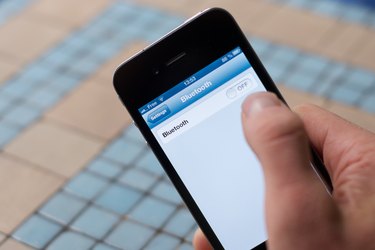
Turn Bluetooth off if you have paired your iPhone with nearby speakers or headsets. Go to "Settings" on your Home screen, then "General," then "Bluetooth." Toggle the setting to "Off."
Step 5

Check for debris or lint on the speaker and microphone mesh covers on your iPhone's bottom edge. Gently brush the mesh covers with a clean, dry soft-bristled brush if they appear clogged, taking care to brush away from the dock connector to protect it from the debris.
Step 6
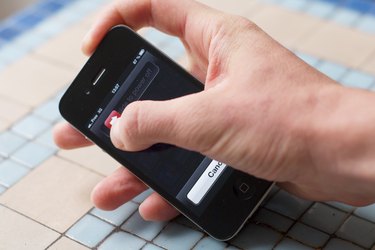
Turn your iPhone off and then on. Press and hold the "Sleep/Wake Button" until a red slider appears. Drag the slider to the right to power off. Wait a few seconds before pressing and holding the "Sleep/Wake Button" again for the Apple logo to appear, signaling that your device is rebooting.
Step 7
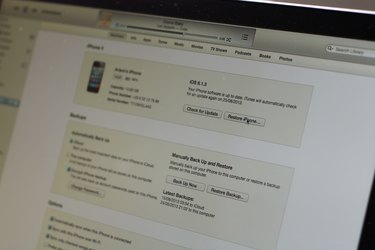
Back up and restore your iPhone using iTunes if the issue persists. If your iPhone's sound issues remain unresolved after restoring, then contact Apple Technical Support online to arrange for a phone call with an expert, or take your iPhone to be diagnosed and serviced at the nearest Apple retail store.
Video of the Day