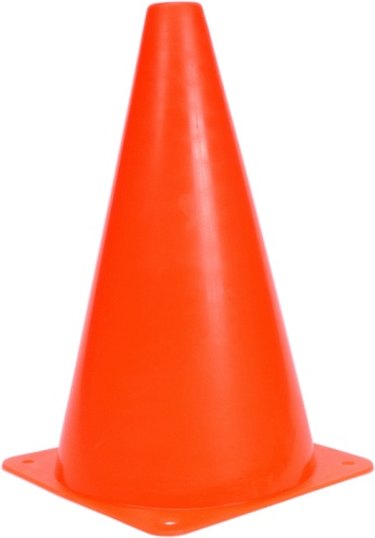
The open source media player VLC uses playlists to organize video and audio files. You can create a playlist that plays every episode of a television series in order, or drag and drop song files into a playlist to create a music mix. Like most aspects of the VLC media player, the playlist features is customizable. Use the "Playlist" section of VLC's "Preferences" window to set the VLC playlist options.
Accessing Playlist Options
Video of the Day
To access the VLC playlist options, launch the VLC media player, then open the "Tools" menu in the top menu bar. Click "Preferences." Click the radio button next to "All" under "Show Settings" in the lower left corner of the "Preferences" window to reveal the advanced options. Double-click the "Playlist" link in the left-hand column of the window that opens, then click the arrow next to "Services discovery" to fully expand the playlist options.
Video of the Day
Playlist Behavior Options
Check the boxes next to the playlist options to enable them as desired. The "Play files randomly forever" playlist option causes VLC to randomly cycle through the playlist, while "Repeat all" makes VLC cycle through the playlist in order. Use the "Repeat current item" option to play a media file on a continuous loop. Select "Play and exit," "Play and stop" or "Play and pause" if you want VLC to exit, stop or pause after playing an item in the playlist.
Playlist Display Options
Enable "Use media library" if you want to browse your hard drive from the playlist window; select "Display playlist tree" if you want to create folders within a playlist. If you want VLC to automatically open a playlist when you launch the program, paste the playlist's URL or path into the "Default Stream" field. Use "Automatically preparse files" to pre-load files in the playlist; set the "Album art policy" to determine when VLC should download artwork for music files.
Advanced Playlist Options
In addition to the options contained in VLC's "Preferences" section, the program also support several command line options. To run a command line option in Windows, right-click on the VLC program icon, then click "Properties." Type a space after the closing quotation mark in the "Target" field, then type the command line option. Use the "--random" command switch to play a playlist randomly; type "--loop" to repeat a playlist. The "--repeat" option repeats the currently playing item in a playlist until you click the "Next media" button, while "---play-and-stop" stops the playlist after each media file in the list.