Syncing your iPhone with iTunes transfers media and apps between the two systems, but doesn't save copies of your system settings or the data inside your apps. That's where backing up comes in. An iPhone backup saves a record of everything that makes your phone irreplaceable: the files in your apps, your progress in games, your photos and your text conversations. As of iOS 8, the iPhone supports two backup methods: iCloud backups and iTunes backups.
Back Up to iCloud
Video of the Day
Backing up to iCloud is the best way to keep your data safe, because your iPhone updates the backup automatically while charging and connected to Wi-Fi. The iPhone setup process includes a step to turn on iCloud backups, so you probably already have them enabled. If not, turn them on in the Settings app.
Video of the Day
Step 1
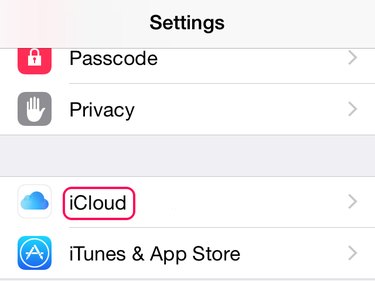
Open the iCloud page in the Settings app. If you've never used iCloud on your phone, you'll have to sign up or log in before continuing.
Step 2
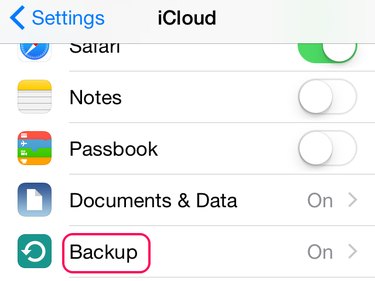
Tap Backup to open the backup settings. If the line reads "On," your phone already creates iCloud backups automatically.
Step 3
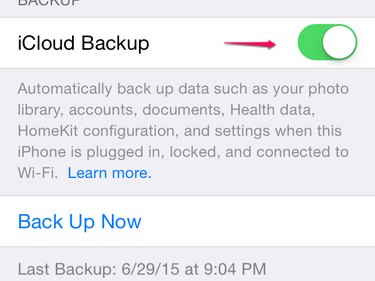
Turn on iCloud Backup to back up your phone automatically, even if you never connect it to iTunes.
Back Up to iTunes
Backing up your phone to iTunes saves the backup data to your computer. If you don't use iCloud backups, turn on automatic iTunes backups to archive your data when you sync your iPhone. Whether you use iCloud or not, iTunes can also create backups on demand.
Step 1
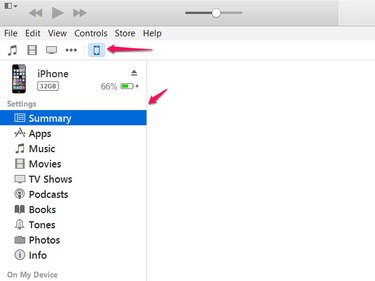
Connect your iPhone and click the iPhone icon on the menu bar to open the phone's Summary page.
Step 2
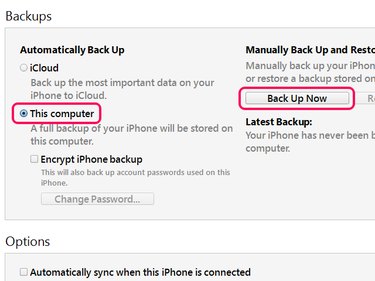
Select This Computer to create backups in iTunes instead of with iCloud. To create a single local backup, regardless of the setting, click Back Up Now.