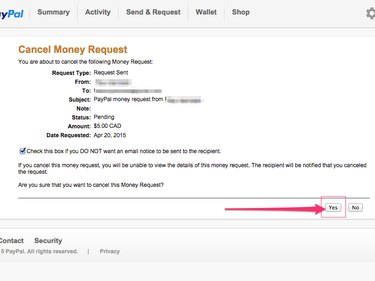Use the Activity section of your PayPal account to cancel a payment you've sent. You can cancel at any time, provided the recipient hasn't accepted the transfer yet. Payments are automatically canceled if the recipient doesn't accept the money within 30 days.
Cancel a Pending Payment
Step 1: Log in to your PayPal account and click the Activity button on the main menu at the top of the screen.
Video of the Day
Video of the Day
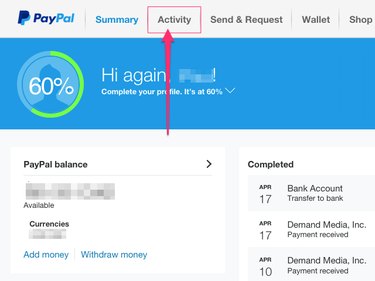
Step 2: Click the All Activity drop-down menu in the top-left corner of the website and select Payments Sent. Choose the time period during which you sent the payment and then click the View button.
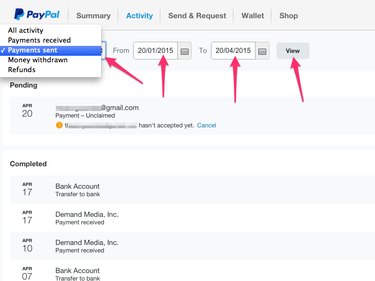
Step 3: Locate the payment you want to cancel and click the associated Cancel link.
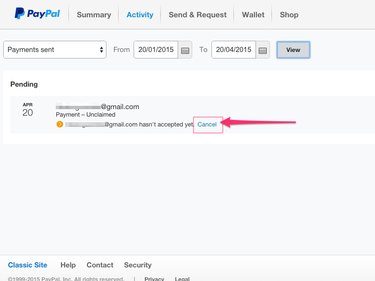
Step 4: Click the Cancel Payment button to confirm you want to cancel the payment.
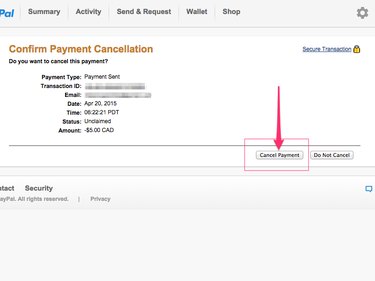
Step 5: Review the provided details to confirm that the cancellation request was successful.
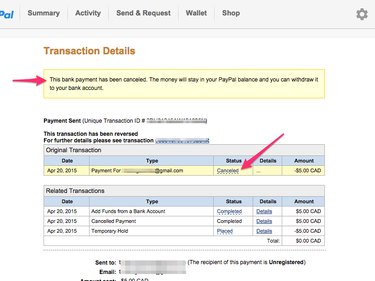
Request a Refund for a Completed Payment
Once a payment has been accepted by the recipient, PayPal can't take it back. In this situation, you need to contact the recipient in order to request a refund. It is up to the recipient whether to refund the money. PayPal does not have any rules or regulations requiring that accepted payments be refunded if a sender makes this request.
To obtain the recipient's contact information, click the Summary tab on the main menu, if it's not selected already, and then select the transaction in which you sent money to the recipient.
Cancel a Money Request or Invoice
If you've sent a money request or invoice to someone through PayPal, you can cancel it, as well. Click the Activity button on the main menu along the top of the screen, locate the request or invoice and click the associated Cancel link. Click Yes to confirm you want to cancel the request or invoice.