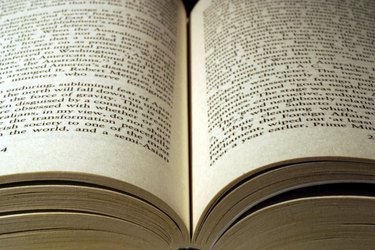
Unlike the metal troughs that carry rainwater off your roof, the gutters in a page layout separate design elements from one another. Without enough space between columns of text or the content on adjoining pages, these elements run together and become difficult to see or read. When you work in Adobe InDesign, use its various document-level settings to control the distances between page and layout elements, including single-column and multi-column text frames.
Between Facing Pages
Video of the Day
Graphic designers often refer to the division between facing pages as the gutter and the margins at that location as gutter margins. The margin value you establish between facing pages controls the distance between text and graphics on the left and right halves of a two-page spread. To establish the defaults for new files, set margins in Adobe InDesign's "Guides & Pasteboard" preferences. These margins control the positions and sizes of primary text frames on master pages, and provide starting and ending points to help you draw text frames on a layout page. When you create a new document, you can accept or override these values in the New Document dialog box. After you start working in a layout, you can select one or more of its pages, open the "Layout" menu, choose "Margins and Columns," and alter margin settings in the dialog box that opens.
Video of the Day
Within Text Frames
Adobe InDesign's text frames can flow text from one column to another within a multi-column frame. To set or change the number of columns in an individual text frame and establish the gutter spacing between these columns, open the "Object" menu and choose "Text Frame Options." You can specify a column count, create fixed-width columns that hold their width when you change the width of the frame, and set the gutter between adjacent columns. In the same dialog box, you also can set inset-spacing values that control the distance between a column boundary and the text it contains. Adding inset spacing increases the gutter space between columns.
Between Text Columns
In some layout situations, you may prefer to use multiple individual text frames instead of multi-column frames, and control the gutter between columns through the horizontal distance between frames. This process can ease the task of prototyping a layout with numerous bits and pieces of text that require columns of varying widths, a scenario you can't accommodate through multi-column text frames. The Transform and Control panels give you access to positional measurements. The Align panel simplifies the task of establishing equal amounts of space among multiple frames or of repositioning multiple frames so they sit the same distance apart.
Other Considerations
Designers often use layout grids to specify basic layout attributes in multi-page documents. A layout with four basic columns can yield other options, including two equal-width columns, one narrow and one wide column, or a single column that spans the full horizontal distance from margin to margin. Because Adobe InDesign layout pages can include column guides as well as margin guides, you can establish the gutter dimensions for a variety of layout options within one set of guides. To adjust column guides manually, drag them horizontally to new positions, producing unequal widths.
Version Information
Information in this article applies to Adobe InDesign CC and Adobe InDesign CS6. It may differ slightly or significantly with other versions or products.