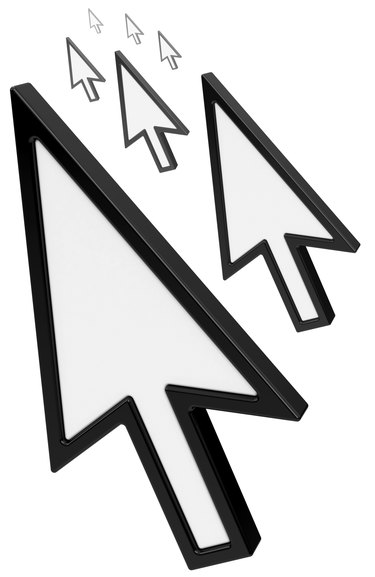
A mouse pointer or cursor is usually a solid, nonblinking arrow or similar shape when you are working with the operating system. In applications such as Microsoft Word, the cursor changes to a vertical bar that blinks to indicate where you are in the document. But a cursor that flashes rapidly or flickers erratically may indicate problems with the mouse or mouse drivers, video problems or a cursor blink rate that is set too high.
Controlling the Cursor Blink Rate
Video of the Day
A flickering cursor can be caused by keyboard settings in which the cursor blink rate is set too high. The cursor blink rate can be changed in Windows 7 through the Control Panel under Keyboard Properties. In Windows 8, the Keyboard Properties are accessed through the Charms Panel. In both versions, the cursor blink rate can be slowed, stopped or sped up by moving the slider in the Cursor Blink Rate box. The cursor's blink rate, size and appearance can also be changed through the Accessibility Options or the Ease of Access options in Windows. On a Mac, the mouse, keyboard and trackball settings can be changed through the System Preferences.
Video of the Day
Mouse and Keyboard Drivers
The mouse driver and keyboard driver may be causing your cursor to flicker. Check the driver versions you have installed for your hardware and make sure they are the most recent versions. Check manufacturer's websites for information about hardware and software conflicts with programs that you are running. Wireless mice or keyboards can have USB conflicts that may make your cursor flicker. If you are using wireless products, your cursor may flicker erratically when the batteries in the mouse or keyboard are low.
Video Driver Issues
Video driver problems can manifest in a variety of ways, one of which is causing the cursor to flicker or disappear altogether. Check to make sure that you have the latest version of the video card drivers needed for your hardware and operating system. The video card manufacturer's website is a good place to start for troubleshooting problems and usually has downloadable video drivers and a FAQ section. The operating system manufacturer's website or online computer forums are good sources for finding out about known problems with video cards and your operating system. Microsoft's DirectX drivers are updated periodically and you should ensure you have the latest version compatible with your hardware and software.
Anti-virus Software and Other Issues
A flickering cursor in an Internet browser can be caused by issues related to CSS coding or scripts that run within the browser. To troubleshoot a coding problem, try visiting a website that does not run CSS or scripts to see if the problem goes away. Anti-virus software can also interfere with the driver software and cause the cursor to flicker. Check the manufacturer's website for information about product issues and troubleshooting. If your computer is busy with many programs running or is actively saving files to the hard drive or reading a CD or DVD, the cursor may flicker temporarily while the system is active.
- Microsoft: Change Keyboard Settings
- Microsoft: Troubleshoot Video Card Problems
- Microsoft: Troubleshoot Response Failures in Wireless Keyboard or Mouse
- The Windows Club: Change Windows 8 Cursor Thickness and Blinking Rate to Make it More Visible
- Apple: OSX Mountain Lion: Change Keyboard, Mouse, and Trackpad Settings
- Better Living Through Technology: Adjusting the Text Cursor’s Blink Rate and Width