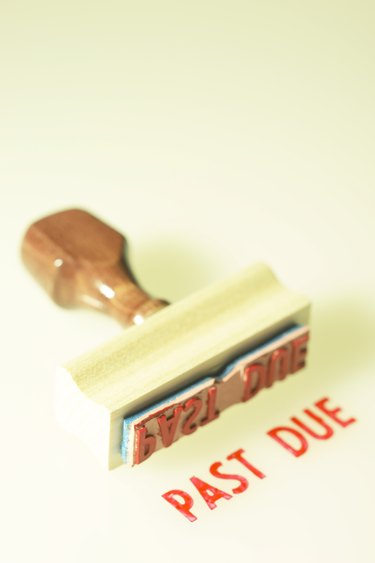
Keeping close track of your business's schedule can be difficult, especially if you find yourself juggling multiple deadlines. Creating spreadsheets in Excel can help you keep up with the various elements of your schedule. Excel has many powerful and versatile functions that can do complex calculations for you, including figuring out a past due date. The "DAY360" function calculates the difference between two dates, and you can implement this function in any cell within your spreadsheet.
Step 1
Open your Excel document.
Video of the Day
Step 2
Type in the due date in the cell you prefer. Note the cell label that the due date is in, such as "A4" or "C10." Excel accepts most formats you type for the date. For instance, to specify February 1, 2013 for the due date, you could type "2/1/2013" or simply "February 1, 2013".
Step 3
Click on whichever cell you want to display the days past due.
Step 4
Type the following function into the cell for the days past due, using the label that you noted in Step 2:
=DAYS360(A4, TODAY())
If you had used cell C10 for the due date, you would type "=DAYS360(C10, TODAY())" instead. The cell displays the number of days past due.
Step 5
Press "Enter." The number of days until the due date appears in the cell.
Video of the Day