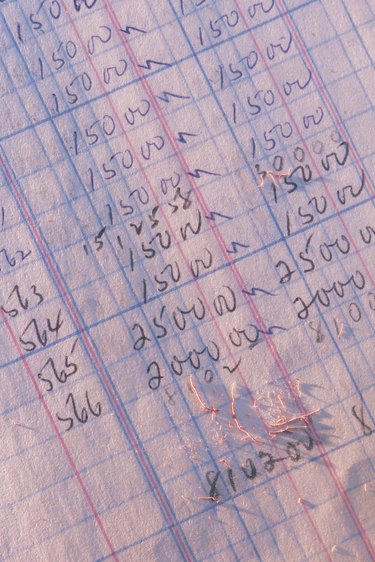
Markup defines the profit margin your business derives from goods and services. Whether you need to calculate markup from wholesale to retail pricing on parts or from vendor cost to client cost on production services, you can save time and assure accuracy by using Microsoft Excel to derive your calculations. If you structure your worksheet data for maximum flexibility, you can examine "what-if" scenarios by changing your markup percentage.
Step 1
Create individual columns for the costs you want to mark up, your markup percentage and the results of the calculation. Leave the calculation column blank.
Video of the Day
Step 2
Click on the heading at the top of the column that will contain your costs. Switch to the Home tab in the Microsoft Excel ribbon and click on the dialog box launcher arrow next to the Number group name to open the Format Cells dialog box.
Step 3
Set the number of decimal places for the numeric cell format of your cost column. If you set it to two and your calculations result in longer values, Excel displays only the two decimal places you select but uses the full value in any calculations. Click on the "OK" button to format the column.
Step 4
Select the column that will contain your markup percentage. Use the Number group's dialog box launcher to open the Format Cells dialog box and set the decimal places for your data.
Step 5
Click on the column header to select your calculation column. In the Format Cells dialog box, select the "Currency" format to display your results preceded with dollar signs or other currency markers. Activate the thousands separator to display a comma in values greater than 999.99.
Step 6
Enter your costs in the appropriate column. If your markup percentage remains the same for all cost types and categories, enter the value in the first cell of the markup column and press "Enter" to confirm the value. Place your pointing device over the lower right corner of the cell until you see the solid black "+" of the autofill indicator. Drag your pointing device down the column to repeat the value in all the cells that correspond to costs.
Step 7
Click in the first cell of the calculation column. Type the following formula, replacing the placeholders with the appropriate cell references, and press "Enter."
=[first cell of cost column] + ([first cell of cost column] * [first cell of markup column])
If your costs appear in column A and your markup percentage in column B, this formula yields the following result:
=A1 + (A1 * B1)
Step 8
Place your pointing device over the lower right corner of the cell that contains your calculation. Drag the autofill indicator down the column to repeat the formula in all the applicable cells, updating the cell references automatically to point to the proper rows.
Video of the Day