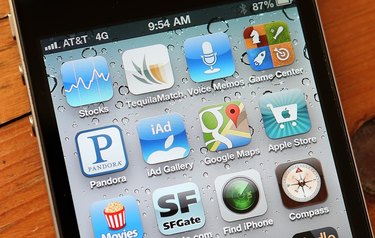
The iPhone does not natively support Bluetooth printing unless you carry out a modification called jailbreaking which will invalidate your warranty. However, you can install software on your computer called WePrint which will relay printing instructions from an iPhone to a Bluetooth printer. You can then choose from two iPhone applications for printing this way.
WePrint
Video of the Day
Step 1
Visit the Eurosmartz website (See Resources) on your PC or Mac browser.
Video of the Day
Step 2
Click the relevant link for the Windows, Mac or older Mac version of WePrint. Follow the on-screen instructions to download and install the software.
Step 3
Run the WePrint software, making sure it is still running if you restart your machine.
Print App
Step 1
Browse or search the App Store on your iPhone for the "Print" app; to avoid confusion, the Seller will be listed as EuroSmartz Ltd.
Step 2
Purchase and install the app.
Step 3
Make sure your computer and printer are both switched on.
Step 4
Open the webpage, image or contacts list that you want to print on your iPhone.
Step 5
Tap the print icon on your iPhone.
Print n Share App
Step 1
Browse or search the App Store on your iPhone for the "Print n Share" app; to avoid confusion, the Seller will be listed as EuroSmartz Ltd.
Step 2
Purchase and install the app.
Step 3
Make sure your computer and printer are both switched on.
Step 4
Open the webpage, image, contacts list, email or document file that you want to print on your iPhone.
Step 5
Tap the print icon on your iPhone.