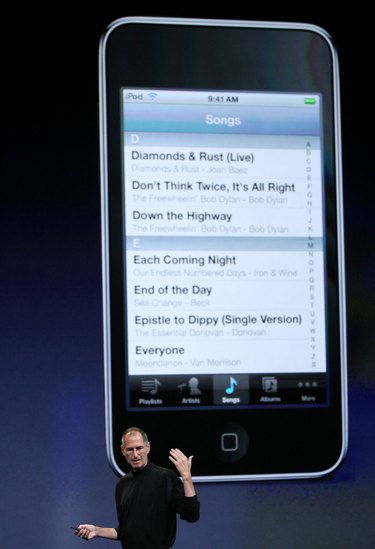
Some iPod Touch users have trouble with a restore after making the latest update. In this instance, the restore session is incomplete, and the iTunes application on your computer does not recognize the device. Apple provides troubleshooting steps for solving this problem with its high-end iPod.
Error Code
Video of the Day
When the restore process on your iPod touch stops, an alert message may pop up in iTunes. This message usually comes with an error code. Apple provides a list of such codes and provides specific remedies for each one with advanced and more detailed steps.
Video of the Day
Restart
If iTunes does not display an error message, keep the iPod touch connected to the computer with its USB cable to recharge if the battery is low on power. When recharging is complete, remove the end of the USB cable connected to the device. However, leave the other end connected to the computer.
Off and On
Now, it's time to turn off the iPod touch. Press and hold the "Sleep/Wake" button for a few seconds, and then slide the red slider that eventually appears. If the slider doesn't show up, try pressing and holding both the "Sleep/Wake" and "Home" buttons simultaneously. Once the iPod touch is off, press and hold the "Home" button, and reconnect the USB cable while doing so. Do not let go of the "Home" button until the "Connect to iTunes" screen shows up.
Recover and Restore
Open iTunes to read the following message: "iTunes has detected an iPhone in recovery mode. You must restore this iPhone before it can be used with iTunes." Press the "OK" button on the "recovery mode" alert message to start the restore process again.