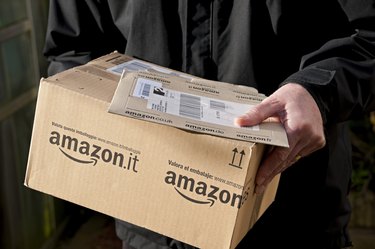
As you browse Amazon and interact with the site, you'll notice that recommended products show up on the home page or even on other websites you visit. This can be helpful if you want to be reminded about these products in the future, but it can be frustrating if they have nothing to do with your current interests or are something you already bought. You might also be concerned about your privacy and having your Amazon site activity tracked. For all of these situations, Amazon gives you options to disable recommendations and personalized ads, delete existing Amazon suggestions and improve how the site recommends products.
How Amazon Recommendations Work
Video of the Day
By default, whenever you're signed in to your account, Amazon keeps track of items you look at, purchase or interact with. This includes not only physical products but also Kindle books, digital music, mobile apps and online videos. Your personal Amazon recommendations are dynamic and change according to your browsing behaviors and according to what similar customers have shown interest in. For example, you might see a recommendation for the last computer you looked at or "liked," but you might also see suggestions for computer models that other customers have explored.
Video of the Day
Disable Amazon Recommendations Completely
If you want to turn off all Amazon recommendations, you can do so easily if you disable Amazon's browsing history. When logged in, highlight the "Browsing History" menu item that appears on the site's navigation bar. Click the "Manage History" menu on the right side of the page below the menu bar. Simply set the "Turn Browsing History On/Off" switch to the "Off" position. Amazon will then set a browser cookie that will stop showing you recommendations. If you delete your browser cookies, you will have to redo this process to disable recommendations.
Delete Existing Amazon Suggestions
If you simply don't want to see current recommendations anymore or want to remove specific items, Amazon gives you the option to clear one or all suggestions manually. Again, you'll click "Browsing History" on the Amazon navigation bar, which shows a list of items in your Amazon browsing history. If you want to clear them all, click the "Manage History" menu and then click the "Remove All Items" button. To delete an individual item, just click the "Remove" button under the item's information in the history list.
Improve Your Amazon Recommendations
To avoid having to completely turn off your recommendations, you can also tell Amazon what items not to recommend in the future. This is helpful, for example, if you bought a gift in the past but have no personal interest in that type of product. Just click "Improve Your Recommendations" from your Amazon Browsing History page to see collections of purchased products, gifts, watched videos, rated items and other content you've interacted with. Click the "Don't Use for Recommendations" check-box beside the item to ensure that Amazon won't use it for future recommendations.
Disable Ads for Amazon Recommendations
In addition to seeing recommendations on the Amazon website, you might notice personalized product ads showing up on other websites. This happens since Amazon, by default, personalizes your browser's ads based on what you do on the site. To stop seeing these personalized ads, click the the "Account & Lists" menu on the Amazon navigation bar to access your account settings. From there, click "Advertising Preferences" under the "Email Alerts, Messages, and Ads" section. This takes you to the Amazon Advertising Preferences page where you can select "Do Not Personalize Ads From Amazon for This Internet Browser" and then click "Submit." You will need to do this for each browser you use for Amazon, and you can expect to still see some nonpersonalized Amazon ads from time to time.