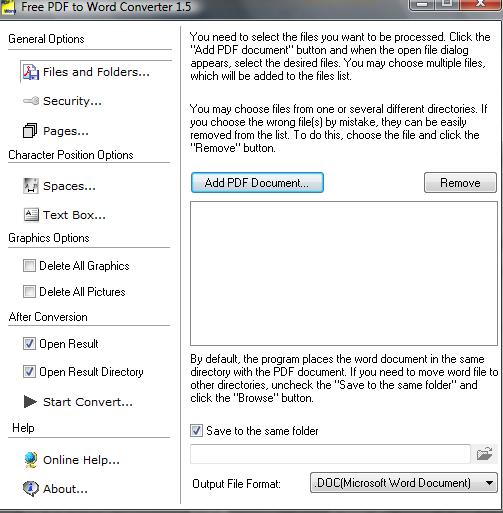
A PDF file is a popular Internet document. You can read information about products, guidelines or other facts on PDFs. However, without Adobe Reader or a PDF editing program, you cannot view or change the document on your PC. Most computers have Microsoft Word installed. Thus, reading and editing a PDF through Word is a common practice. Free PDF to Word Converter and Some PDF to Word Converter (see Resources) are free applications you can download that allow you to change a PDF to a Word Document.
Step 1
Click the "Add PDF Document" button. Go to the folder of the PDF file. Select the PDF document to change. Press "Open."
Video of the Day
Step 2
Modify the "Output File Format" by clicking on the arrow. Select ".DOC."
Step 3
Press the "Start Convert..." arrow button on the left. A status box will display the process. Typically, this takes 1 minute to complete. The new Microsoft Word document will open.
Step 4
Click the "Disk" icon at the top. Save the document.
Step 5
Select the "File" tab. Press "Open File." Click on the PDF document. Select "Open."
Step 6
View the "Output General Options" on the right. Decide if you want to alter any options. Click on "Option" to change such options as "Page Zoom (%)." Then click on the value next to the option, such as "100." Use the arrow to modify the preference.
Step 7
Press the "Play" icon at the bottom of the window. The conversion will finish in approximately 1 minute. The Word document will open right away.
Step 8
Select the "Disk" icon. The converted file will automatically save on your drive.
Video of the Day