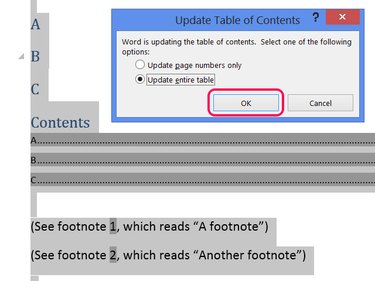Cross-references in Word 2013 and 2010 create links in your text to captions and notes elsewhere in the document, such as captions on figures and tables, and footnotes and endnotes. During editing, however, the caption and note numbers can change, as can page numbering. Word doesn't treat cross-references like equations in Excel: the program won't update them in real time, causing references that move to display incorrectly. To update all the references in a file, select the whole document and use the Update Field option.
Update Cross-References
Video of the Day
Step 1
Click anywhere in the main body of your document and press Ctrl-A to select the entire document. Or, on the Home tab, click Select and choose Select All.
Video of the Day
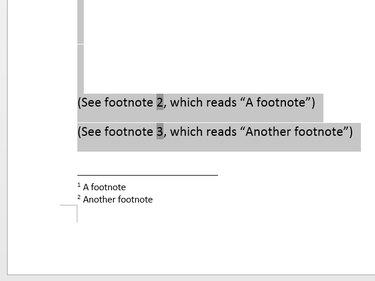
Step 2
Right-click anywhere in the selection and choose Update Field or press the keyboard shortcut F9. Word updates all of the selected cross-references.
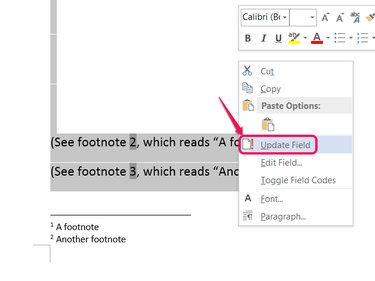
Effects on Other References
Other types of referenced material in Word share the Update Field option and the F9 shortcut with cross-references. For example, if your document contains a table of contents, selecting the entire document and using Update Field also forces the table to update.
If you want to update these items, the shared functionality serves as a convenience. No need to update cross-references, tables of contents and indices separately; just select the whole document and click Update Field. On the other hand, if you don't want to update other items, you need to select your cross-references more carefully. Instead of selecting the entire document, select individual cross-references or a few paragraphs at a time to make sure you don't include items you want left alone.
When updating both cross-references and a table of contents at the same time, you have to select a method for updating the table before Word will fix the cross-references. Clicking Cancel on the table of contents option cancels the entire operation, leaving the cross-reference unchanged. Update Entire Table adds and removes lines, rather than just changing page numbers.