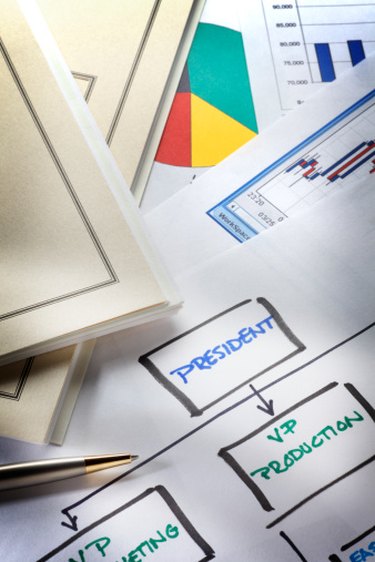
Visio connectors are connective lines used to visually join two or more objects together. Once a connector is joined, or "glued," to an object, it stays connected to that object no matter where the object is moved on the page. As you add more objects to your drawing, there may be times when you want to manipulate the connectors and add bends or curves to the drawing. Adding corners to a straight connector allows you to arrange objects in the way you like without having to worry about connectors overlapping.
A Simple Example
Video of the Day
Step 1
Open Microsoft Visio and create a new diagram based on the "Basic Flowchart" template.
Video of the Day
Step 2
Drag the "Start/End" shape onto the page.
Step 3
Drag the "Decision" shape on to the page.
Step 4
Select the Connector Tool from the menu bar and draw a straight line between the "Start/End" shape and the "Decision" shape.
Step 5
Click the "Pointer Tool" on the toolbar and highlight the connector line you just drew.
Step 6
Hold down the "Shift" key and drag the mid-point handle of the connector line up or down. This will add corners at 90 degree angles to the line with control handles that can be used to manipulate the line further.