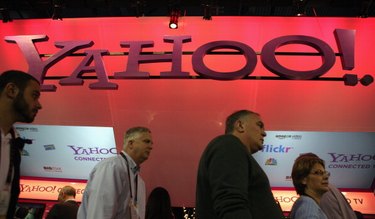
Yahoo!'s default time zone setting is Pacific time. This means that the times displayed in your inbox will differ from the actual time in your area – unless you happen to live in the Pacific time zone, of course. You can easily change the time zone information for your specific location by going into your account settings.
Step 1
Sign into your Yahoo! mail account with your username and password. This will give you the usual access to your account.
Video of the Day
Step 2
Click on "Hi, [your name]" in the top left-hand corner and choose "Account Info." If you are using Yahoo! Mail Classic, click "Options" in the top right-hand corner, choose "Mail Options" and then "Account Information" from the sidebar menu.
Step 3
Type your password into the password field to sign in again. This is Yahoo! just making sure that you have the authority to change the account settings.
Step 4
Click "Set language, site, time zone" under account settings. Choose your time zone from the drop-down menu that appears and click the "Save" button to save your changes. Yahoo! will ask you once more for your password as a protection measure.
Video of the Day