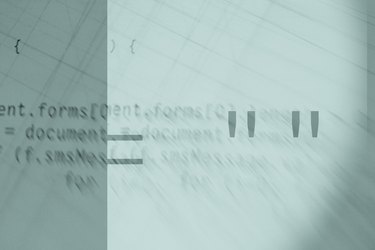
In order to add a check box to an email, you will need to create a form and send it as HTML mail. This requires some coding. Be sure your email provider supports HTML email before proceeding.
Step 1
Open your HTML editor, such as FrontPage or Dreamweaver. You can also use a simple text editor such as Notepad.
Video of the Day
Step 2
Create your HTML document. Begin with your opening and closing HTML tags: . The remainder of your content will be typed between these two tags. Next, add a title and text to your email using header, title and body tags. You document should look like this:
Step 3
Create your form. Begin by typing your form tags under the body of your email:
. The remainder of your form elements must be typed between these two tags. Next, use the following code to create a check box:The "name" and "value" of the check box will not be visible in your email.
Step 4
Add some descriptive text next to your check box, and then add a
tag. This creates a break, or a space, before the next item is added. Thus, if your form has two check boxes, one for male and one for female, your form will look like this:
I am a female
Again, all that will be visible is the two check boxes and the text beside them, "I am a male" and "I am a female". You can add as many check boxes as you like.
Step 5
Double-check your document before saving. It should look like this:
I am a female
Step 6
Copy all the code from your text or HTML editor into an email message and send as you normally would.
Video of the Day