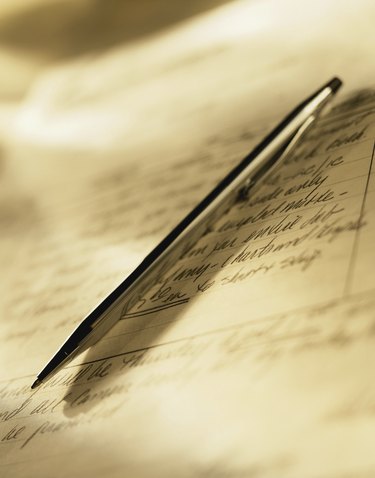
Adding handwriting to a letter or memo gives it more of a personal touch. Unfortunately, people rarely take the time to hand write a letter since computers and word processors are so accessible. Microsoft Word 2013 includes a drawing feature that allows you to simulate hand-written lettering anywhere on the page. If your computer has a stylus, you can use that as a pen instead of the mouse to make it easier to mimic your actual handwriting.
Step 1
Start Microsoft Word and click "File" and "Open" if you want to add handwriting to an existing document. Choose your file and press "Enter" or click "Open" to open it. Select "Insert" from the top menu bar and choose "Shape." Choose the "Scribble" tool to change the cursor to a pencil with which you can draw.
Video of the Day
Step 2
Move the mouse cursor to the point where you want to start drawing. Click and hold the left button while dragging the mouse to handwrite your text. Release the button when you are finished writing. You may need to practice writing with the mouse several times before you feel as comfortable as you would with a pen. It may also be helpful to handwrite your text on a piece of paper and trace the writing with your mouse as you draw in Word.
Step 3
Adjust the position of the handwritten output as you wish. You will see an outline around the shape and several squares at key points around the perimeter. You can also change the font color by selecting the "Shape Outline" option under the "Drawing Tools" menu. If you need to re-size the shape, drag one of the squares around the perimeter of the text until it reaches the correct size.
Video of the Day