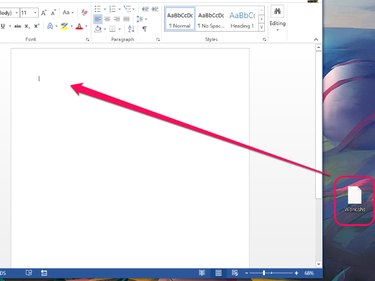A SHS -- or shell scrap object -- file contains fragments of a document that a user previously created using either Word or Excel. You can import the contents of a SHS file into a Word document or Excel spreadsheet by dragging it to the program that generated it.
SHS File Description
Shell scrap objects files contain text, graphics or objects that a user dragged from Excel or Word to her Windows desktop. After a user drags data from Word or Excel to her desktop, Windows creates both a desktop shortcut icon on the desktop and the actual SHS file -- which contains the original data from the Office program -- in the user's C:\Windows\Desktop folder.
Video of the Day
Video of the Day
Supported Operating Systems
When Microsoft released the Windows Vista operating system, the Redmond company opted to remove the dedicated handler file that allowed users to drag-and-drop SHS files to the desktop or to Word and Excel.
Consequently, the following Windows versions are unable to handle SHS files:
- Windows Vista
- Windows Server 2008
- Windows 7
- Windows 8
- Windows Server 2012
The following versions of Windows, on the other hand, support the handling of SHS files:
- Windows 95
- Windows NT
- Windows 98
- Windows ME
- Windows 2000
- Windows Server 2003
Opening a SHS File
Accessing the contents of a SHS file requires you to drag that file from the desktop to the application that created it. For example, if the SHS file contains a fragment of a Word document, drag the file to Word.
Step 1
Launch either Excel or Word and resize the window so that both the Office program and the SHS shortcut on your desktop are visible at the same time.
Step 2
Drag the SHS file to a Word document or Excel spreadsheet. The program then automatically imports the contents of the file.