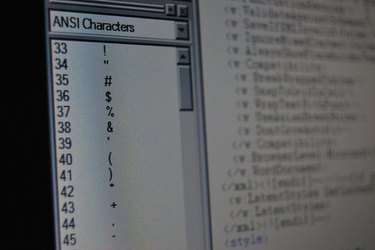
Unlike HTML files, PHP files require you to have a PHP server running on your computer to view PHP files locally. As a scripting language, it needs to be interpreted by a web server with a PHP processor module before browsers can render the file's contents. To preview PHP files, you will need to install a PHP server such as Apache. Alternatively, uploading it to a PHP web hosting account will let you preview the file.
Previewing a PHP File Using an Apache Web Server
Video of the Day
Step 1
Install a PHP web server on your computer. PHP web servers such as Apache are available for free download (see Resources).
Video of the Day
Step 2
Copy your PHP file to the default folder for web files on Apache. For most Apache installations, this can be found at "C:\Program Files\Apache Group\Apache2\htdocs."
Step 3
Open your browser and type in "localhost/yourPHPfile.php" in the address bar. Replace "yourPHPfile" with the name of your PHP file to preview it on your browser.
Previewing a PHP File on the Web
Step 1
Sign up for a PHP web host. Choose one from a list of free PHP web hosting services available on the Internet (see Resources).
Step 2
Upload your PHP file to the web host. Log in to your new PHP web hosting account and, using its online File Manager feature, upload your PHP file.
Step 3
Enter the URL where your file is located. For example, if your assigned URL is "myacount.freephpwebhost.com" and you uploaded the file named "myPHPfile.php" to the "public_html" directory of your web host, the URL to view your file will be "myaccount.freephpwebhost.com/myPHPfile.php."