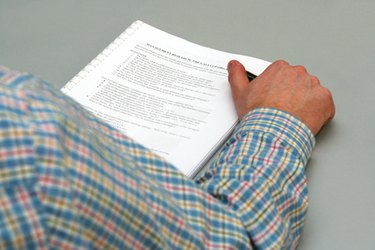
A digital signature can be inserted into a Microsoft Word or Excel document. The signature can take the place of a handwritten signature in cases where the signer is not present or there are too many documents that require a signature. Documents can also be sent requesting the signature of the receiver or signer. Protection for digital signatures come in the form of restricted editing, restricted access and restriction in the user.
Step 1
Double-click to open the Excel document and place the cursor on the location where you would like to insert the digital signature. Click on the "Insert" tab and select "Signature Line" and click "Microsoft Office Signature Line."
Video of the Day
Step 2
Type the full name of the signer in the "Suggested Signer" box in the "Signature Setup" box. Also insert the title and email address of the signer if this is necessary. You have the option of including instructions for the signer as well. Click "OK." This will create a signature box.
Step 3
Right-click the signature box and select "Sign" and click "Select Image." Browse for the digital signature that is saved on the PC and click "Select." Click "Sign" and your digital signature is inserted into an Excel file.
Step 4
Insert a digital signature into Microsoft Word document by clicking "Insert" and "Image." Browse and select the image to insert into the document. Once you have inserted the digital signature in Excel or Word, you can protect it.
Step 5
Click the "File" tab and select "Info." A dialog box will appear; select "Permissions" and click "Protect Document." You will have the option to mark the document as final, add a digital signature (if you haven't already done so), restrict editing, encrypt with a password and restrict permission to certain people.
Video of the Day