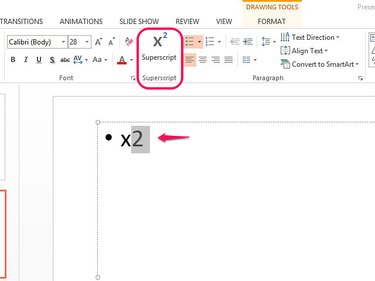There are a couple of ways to create superscript exponents in PowerPoint. For example, use keyboard shortcuts to type a few common exponents in a slide or use a shortcut or the Font menu to format numbers and letters as superscript. If you'll be using exponents regularly, consider adding the superscript command button to the PowerPoint ribbon to make it easier to access.
Use a Keyboard Shortcut to Create an Exponent
Video of the Day
Keyboard Alt-code commands can insert a ¹, ² or ³. For example, to create a squared symbol, hold down the Alt key and use the number keypad to enter the numbers 0178. To create a power of one symbol, switch the number to 0185; use 0179 to create a cubed exponent. Note that the number line on your keyboard doesn't work with Alt-code shortcuts; you must use the keypad.
Video of the Day
Use a Keyboard Shortcut to Format an Exponent
To use a shortcut to format an exponent, type the number or letter and select it. Hold down both the Ctrl and Shift keys. Press and release the + sign on the number keypad and then press and release the = sign. Release the Ctrl and Shift keys and the number should change format to superscript.
Use the Font Menu to Format an Exponent
Select the number or letter you want to format and make sure you're in the Home tab. Select the arrow in the Font area.
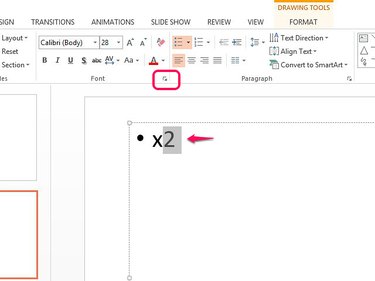
Select Superscript in the Effects area. Use the offset percentage if you want to change the exponent's position relative to its number or letter. Increase the percentage to move it up; decrease it to lower it. When you're done, select OK to apply the change.
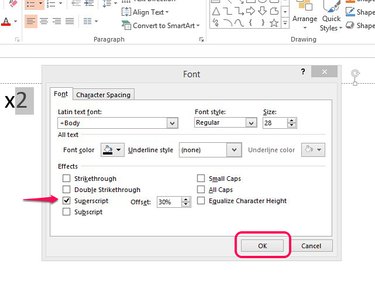
Add the Superscript Command to the PowerPoint Ribbon
The superscript button doesn't appear by default on the PowerPoint Home ribbon, as it does in Word. However, you can add it by creating a custom group, allowing you to format exponents directly from the toolbar rather than having to use the Font menu.
Select the File tab and then Options.
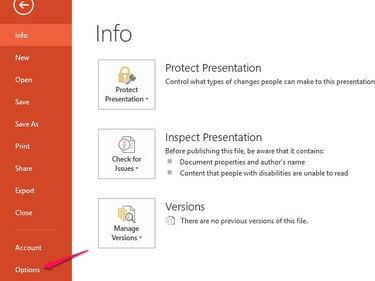
Select Customize Ribbon and then Commands Not in the Ribbon in the Choose Commands From box. Select Superscript from the list.
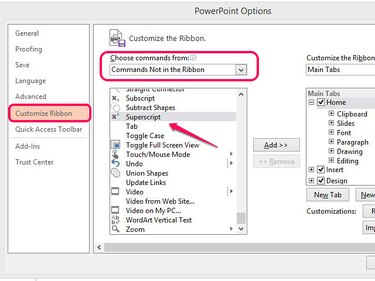
Open Home in the Main Tabs box and select the New Group button.
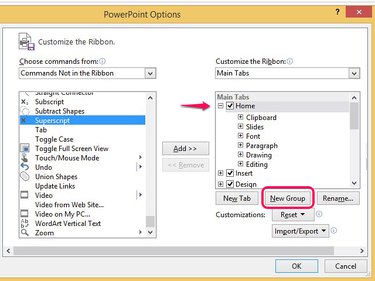
Select the group you just created from the Home list and select the Rename button. Give the group a name, for example Superscript, and select OK.
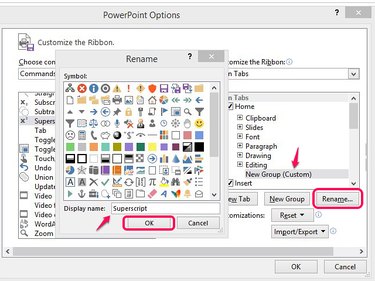
To position the new group close to the Font menu, drag it under Font. Select Add to move the superscript command into the group. Select OK to return to your slide.
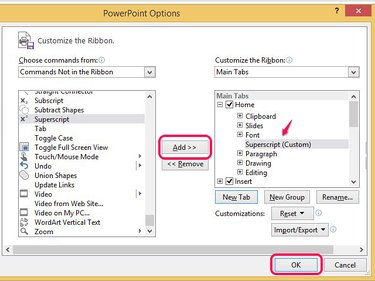
You should now see a Superscript group next to the Font area. To format an exponent, select the number or letter and press the Superscript button.