
The magicJack is a USB device which allows you to make phone calls for a reduced cost compared to traditional phone service. The magicJack device plugs directly into your computer and has a phone cord outlet allowing you to connect and use your regular home phone to make calls. By paying a yearly subscription fee, you can use the magicJack to make local and long distance calls in the United States and Canada. Like any device, you may experience operational issues with the magicJack, including sound issues. Solving the issue is often times as easy as checking the connections and properties.
Step 1

Check to make sure the device is properly connected to your computer. The magicJack plugs into a USB outlet on your computer. If it is connected properly, check to make sure your telephone is connected to the magicJack.
Video of the Day
Step 2
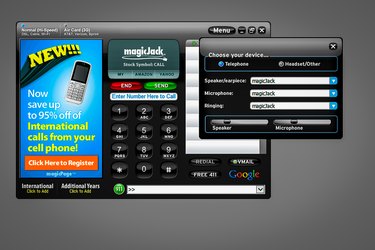
Check the volume settings on your telephone to ensure the volume is not muted. On your computer, open the magicJack menu and click on the "Volume" tab. Check the volume level and make sure the handset is selected.
Step 3
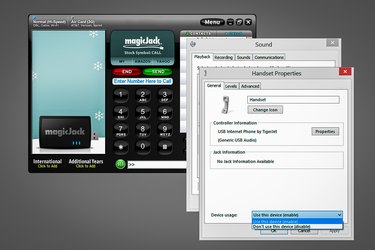
Open the sound menu on your computer by right clicking on the volume icon on your menu bar. Select "playback devices" from the pop-up menu. On the playback menu, right click on the handset icon and select "Properties." Under the "Device Usage" drop-down menu check to make sure the "Enabled" option is selected.
Step 4

Unplug your Internet modem for three minutes, then plug it back in. Once your Internet connection is reestablished, unplug the magicJack USB device from your computer and then replug it in to reset the device.
Video of the Day