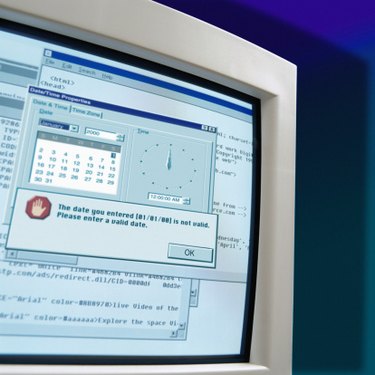
The MBR, or master boot record, is an essential piece of code found on all hard drive partitions. An MBR error on your main hard drive usually prevents your computer from booting Windows. While master boot record errors can be particularly annoying, it is possible to fix them using a tool which is included on your Windows setup CD or DVD, the Windows Recovery Console.
Definition
Video of the Day
To understand what an MBR is requires some knowledge about the steps involved in booting a computer. After being turned on, the first thing a PC does is to look for the hard drive from which it will load the operating system. Your computer will then attempt to load that drive's master boot record, which contains the information your PC needs about that drive, such as the number of partitions or its total size. If your computer cannot find the MBR or if the MBR has been corrupted, it will not be able to retrieve any information about how to use that drive, and that drive will therefore be unusable.
Video of the Day
Causes
MBR errors can have three different causes: a virus infection, a drive failure or an MBR overwrite caused by a program. Virus infections happen when a virus is loaded onto your computer. Many viruses target the master boot record, since this is the most important part of your hard drive. Drive failures are also a major cause of MBR errors. If the area of the hard drive where the MBR is located contains a few defective clusters, the master boot record is rendered unreadable. Finally, some programs sometimes accidentally overwrite part of the MBR, causing it to become corrupt.
Symptoms
If your main hard drive suffers from a corrupt or missing MBR, you are usually not able to start Windows. Instead, after the BIOS screen, an error message such as "Missing operating system," "Error loading operating system" or "Invalid partition table" is displayed and remains on the screen until you reboot your computer.
Solution
Recent versions of Windows, such as Windows XP, Vista or 7, contain an MBR recovery tool. You can find this tool on your Windows installation CD or DVD-ROM. To access it, place the Windows disk in your CD or DVD-ROM drive, and reboot your PC. Make sure to tell your computer to boot from the CD or DVD drive by changing the boot order in the BIOS, if necessary. Then, at the prompt, press the R key on your keyboard to load the Windows Recovery Console. Once the console is loaded, type the following command: "fixmbr." This command will create a brand new master boot record, allowing your computer to now boot normally.