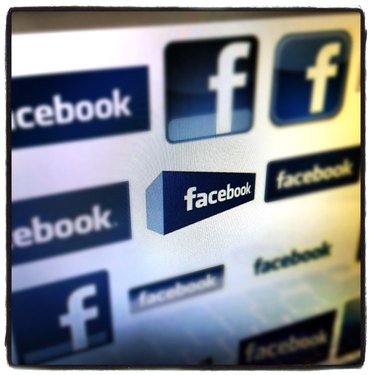
Your Facebook page enables you to keep in touch and build relationships with business associates and customers. The Facebook chat and message features enable you to have conversations with your contacts, but occasionally an unwanted message from someone may slip through. If you're trying to work or do research for a project, these annoying messages may distract you and lower your productivity. You can block chat messages from specific people or stop emails from everyone but your contacts. Facebook also has a block option that prevents a person from viewing your profile or contacting you in any way.
Block Messages Completely
Video of the Day
Step 1
Open your Web browser and log in to your Facebook account.
Video of the Day
Step 2
Click the account menu arrow at the top of the page and then click "Privacy Settings."
Step 3
Scroll to the "Blocked People and Apps" section and select "Manage Blocking."
Step 4
Type the name or email address of the person you wish to block and then click "Block." The person can no longer send you messages of any kind.
Block Chat Messages
Step 1
Open your Web browser and sign in to your Facebook account and then click "Chat" at the bottom of the page.
Step 2
Click the gear icon at the top of the chat window and then click "Advanced Settings..."
Step 3
Select "No one sees you (go offline)" to block all chat messages.
Step 4
Click "Only some friends see you" if you want to block messages from everyone but certain people. Enter the names of the people you want to allow.
Step 5
Click "All your friends see you except..." to block specific people and then enter the names of the people you want to block.
Step 6
Click "Save" to apply the change. Return to this window to change your status or unblock contacts.
Block Messages and Email
Step 1
Log in to your Facebook account and click the account menu arrow; then select "Privacy Settings."
Step 2
Click "Edit Settings" next to How You Connect.
Step 3
Click the drop-down menu next to "Who can send you Facebook messages?" and select your option. Choose from Everyone, Friends or Friends of Friends.