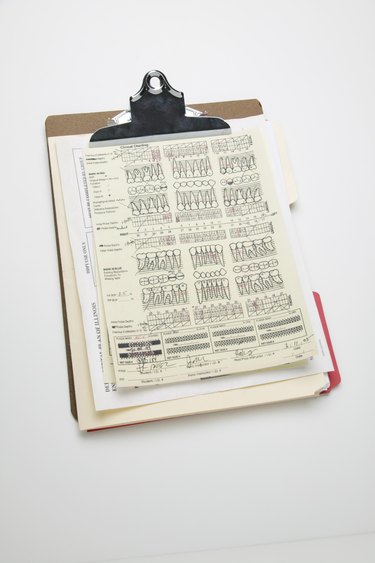
A specification sheet, or data sheet, describes the technical aspects of a project. Specification sheets are very detailed lists, useful both to inform end consumers, and also to close sales with potential clients. Specification sheets allow consumers to compare a product with competition in an equal manner. Creating a specification sheet can be tedious; however, it is essential to the project, and can be done with word processing software.
Step 1
Launch Microsoft Word and open a new document. Select "File," "Save As..." and save the file as "New Spec Sheet."
Video of the Day
Step 2
Write down all technical specifications you can think of for your product. For example, if you are selling a new line of laptops, you would write specifics about all hardware and software that is specifically related to this product, including the hard drive, processor, battery and operating system.
Step 3
Organize your specifications into groups. Using the computer example, under the "Power" section, you could include battery life, charger voltage and number of batteries included. These groups help a consumer better understand your specifications.
Step 4
Select "Insert" and "Table" to organize your specification sheet into columns and rows. Create two columns, one for a description of the specification, and one for the technical detail about the product. Allow enough rows for number of specifications that are included.
Step 5
Use the "Highlighting" button to highlight rows that denote headers. Headers are the description, not the technical specification itself. For example, "Power" would be a header that is highlighted, and "12 volts" would be a technical description that is not. This helps organize your specification sheet and make it easier to read.
Step 6
Select "File" and "Save" to save the completed specification sheet.
Video of the Day