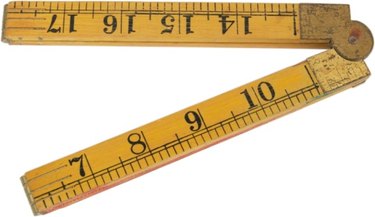
Google Docs gives you the option of showing a horizontal ruler across the top of your screen to keep track of the overall width of the page, page margins and hanging indents. You can toggle the display of this ruler on and off or change it between English and metric measurements. The width of the ruler corresponds to the width of the paper size you have selected, which you can also change within the Google Docs interface.
Step 1
Open a Google Doc.
Video of the Day
Step 2
Click "View" then "Show Ruler" to make the ruler visible. Repeat this step to hide the ruler.
Step 3
Click "File" then "Page Setup" to change the size of your page. Change the "Paper Size" drop-down to the size of your choice and click "OK."
Step 4
Click the gear icon in the top-right corner; click "Document Settings" and change your language to "English (UK)." Click "Save Changes" to switch your ruler from inches to centimeters.
Video of the Day